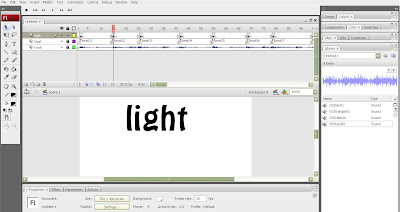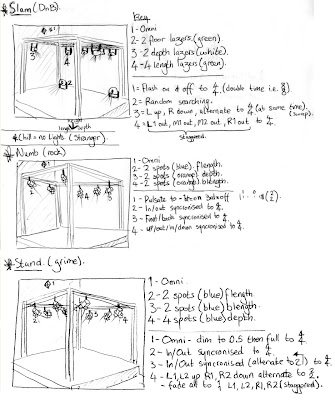1.First off all I drew IK solve bones which is under create>systems>bones. I effectively traced the cable. Then I selected the cable and added a skin modifier and added the bones to the list. This means that when one of the bones moves the cable moves with it as well. This isn't just a link it allows the cable to bend and flex with the bones at the same time.

2.Next I clicked on Edit Envelopes in the skin modifier to edit each bone. This means adjusting the area that each bone affects, in my case I am shrinking each bone's coverage area. The reason I am doing this is to make the movements smoother and flow better. This means that when I move the bones the cable won't do anything unexpected like turn inside out or bend through itself!

3.At the moment each bone is stuck to the bone above it so when it moves only its following bones move which is not what I want. I need the cable to flex from all positions so to solve this I am using a HI solver which connects all of the bones together and allows them to effect each other all the way from one point of the solver to another. In my case that is from the point of the cable entering the case to the tip that is hidden in the lighting rig.

4. The problems started when I linked the cable to the lighting case because when I moved the light case the cable followed the centre of the case and not the point that it enters into the case. As you can see below it messes itself up by turning inside out!

5. My solution was to link the cable to a much smaller object meaning that there will be no room for it to jump about. So I made a small washer and linked the cable to the washer and the washer to the case so when the case moves the washer moves as well and the cable slackens or flexes but because it has to stay linked to the washer it doesn't have the lee-way the jump around, meaning...problem solved!

Now I have done one light I can copy it for the other lights and start to animate them all over again!
P.S. Just for the record I found out that it is possible to add sound to max contrary to one of my previous blogs. Still I found it out a bit late and it is a tricky process so I haven't bothered to follow up on it as my technique (using Flash and Premier pro) is working just fine.